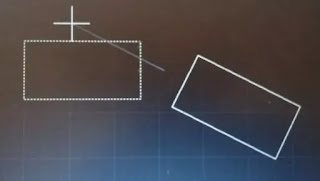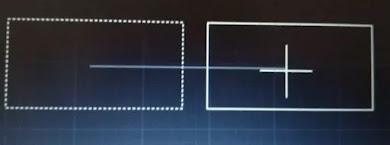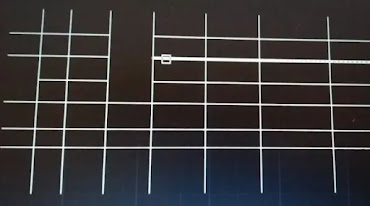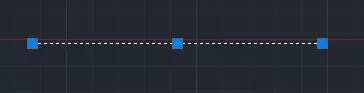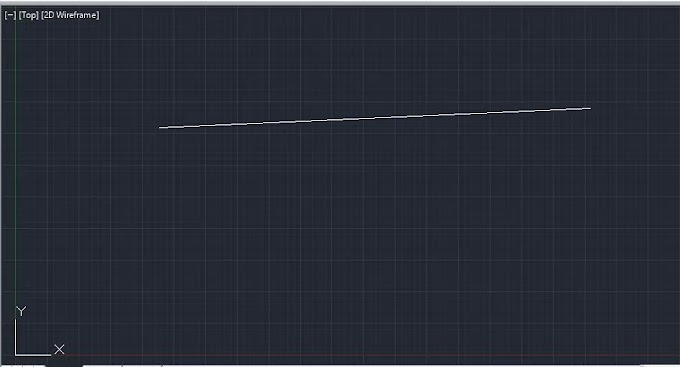Copy Command
Autocad में copy command का use कैसे करे
Co - Enter ↲ OR CP Enter ↲
Note- arrow के इस symbol ↲ का मतलब enter key को press करना है(alert-warning)
≫Select the object ↲
≫Specify first point click and drag the mouse
≫Specify second point click
किसी भी object का copy बनाने के लिए कीबोर्ड से co या cp type करे तत्पश्चात् enter key press करे
अब उस object को सेलेक्ट करें जिसका copy बनाना है
फिर mouse से कहीं भी first point क्लिक करें और माउस drag करें और second point क्लिक करें
Rotate Command
ऑटोकैड में किसी object को Rotate कैसे करेंगे
⋙ Ro ↲
⋙ Select the object ↲
⋙ Specify base point click and drag the mouse ,
⋙ Give the angle value as like 40↲
Autocad में किसी object को rotate करने के लिए --
Ro - Enter
Object को select करके Enter key press करे
Rotation के केंद्र के लिए एक पॉइंट क्लिक करे और माउस drag करे
अब आप second पॉइंट क्लिक करे अथवा rotation angle का मान type करके Enter key press करे
Move Command
ऑटोकैड में किसी ड्रॉइंग को move कैसे करे
⋙ M Enter
⋙ Select the object ↲
⋙ Specify base point click and drag the mouse
⋙ Specify second point click
अगर हम ऑटोकैड में किसी ड्राइंग को मूव करना है चाहते है तो इसके लिए निम्न step flow करना पड़ेगा
कीबोर्ड से M type करके Enter /space key press करे
अपनी मर्जी से कही भी base पॉइंट क्लिक करे
माउस drag करके second point क्लिक करे
Mirror command
Autocad में drawing का mirror कैसे बनाये
⋙ Mi ↲
⋙ Select the object ↲
⋙ Specify first point click and drag the mouse
⋙ Specify second point click
⋙ Finally press the enter key
Autocad में किसी ऑब्जेक्ट (ड्राइंग ) का mirror (दर्पण दृश्य ) बनाने के लिए निम्न step flow करे
Mi ↲ करे
जिस भी ड्राइंग का mirror बनाना है उसे select करके enter key press करे
अब कही पर भी first पॉइंट क्लिक करे ,mouse को drag करे सेकंड point click करे ,ध्यान रहे जो लाइन ड्रा हुई है वह ऑब्जेक्ट के लिए mirror का कार्य करेगी
जो लाइन ड्रा करते समय जो mirror बन रहा था अब गायब हो गया होगा उसे दृश्य करने के लिए अंत में Enter key press करे
Trim command (tr - double Enter)
it is used to cut intersecting lines
Process
⋙Tr ↲ ↲
⋙ Select the intersecting line
Trim command के द्वारा प्रतिच्छेदन रेखाओ को काटा जाता है जैसा की आप उपर्युक्त चित्र में देख सकते है
यह कमांड trim command के ठीक उल्टा काम करता है इससे प्रतिच्छेदन रेखाओ को जोड़ने के लिए उपयोग में लिया जाता है
Prosses
Ex ↲ ↲ (enter key दो बार press करे )
अब उस लाइन पर क्लिक करे जिससे दूसरी लाइन को जोड़ना चाहते है
⋙ Select the line
⋙ Then show blue line
⋙ Click on any corner (top, below)
⋙ Drag the mouse and second point click
Extend command
यह कमांड trim command के ठीक उल्टा काम करता है इससे प्रतिच्छेदन रेखाओ को जोड़ने के लिए उपयोग में लिया जाता है
Prosses
Ex ↲ ↲ (enter key दो बार press करे )
अब उस लाइन पर क्लिक करे जिससे दूसरी लाइन को जोड़ना चाहते है
Note - shift key के साथ trim command ,extend command की तरह और extend command ,trim command की तरह कार्य करता है(alert-warning)
Stretch command
⋙ Select the line
⋙ Then show blue line
⋙ Click on any corner (top, below)
⋙ Drag the mouse and second point click
अगर किसी लाइन को खींच कर छोटा या बड़ा करने की आवश्यक्ता है तो उसे आप उपर्युक्त प्रोसेस से कर सकते है
Break command (br ↲ )
It is used to break line or objectProses
⋙ Br ↲
⋙ First point click and drag the mouse second point click
Join command ( j ↲ )
इस command का प्रयोग दो ब्रेक लाइनो को जोड़ने के लिए किया जाता हैProsses
J ↲
First line select करे
Select line select करे
अंत में enter key or space key press करे